Introduction
This course guide is meant to support and supplement the information that is presented in the Nursing 804 and Nursing 899 library presentations. If you have any questions about the material presented or if you'd like to schedule a one-on-one research consultation, please reach out to the library through our website chat feature.
Please also see the Health Sciences Library Research Guide for additional resources and tutorials.
Database Tips and Tutorials
- Developing Keywords & Creating a Search String
-
Introduction
PICO is a device to help ask good clinical questions, and it can also be used to help focus and search databases for peer-reviewed articles that answer those questions.
Most clinical research develops from an idea or scenario like the following:
You are a nurse working with a mother and her daughter, who suffers from epilepsy. The mother is aware that North Dakota has legalized medical marijuana and wants to know if that would be a safe option for her daughter. Apart from basic news stories, you haven’t heard much about medical marijuana and decide to investigate.
We can use PICO to pull out the keywords that will help us search.
PICO
On the table below, you can see what each letter in PICO stands for, and how to use that to develop keywords from the scenario above. Once keywords are identified, it is important to also think about some synonyms or related concepts to also try when searching.
P I C O Stands for: Patient, Population or Problem Intervention Comparison Outcome Keywords: Female, child, epilepsy Medical Marijuana NA Safety Synonyms: Pediatric, seizures, seizure disorder Cannabis, cannabidiol NA Adverse Effects Things to Remember
Not all questions are about therapeutic interventions. If you’re asking an etiology question, for example, “Do mothers who smoke compared to mothers who don’t smoke have babies with different birth weights?” the I keyword will be smoking and C would be not smoking. It may be easier in those instances to think of I and C as experimental and control variables. Comparisons may not always exist, as in the table above. Or they may be something understood, like standard of care. Or it may be placebo. Outcome should be something that can be measured, so instead of “efficacy,” think of how that can be measured: days in the hospital? Tolerance? A particular result from a lab test? Patient satisfaction? If you can’t think of any synonyms right away, look for other terms that come up as you are searching and then add them to the list of search terms.
Creating a Search String
Once you have your keywords, the next step is putting them together in a way a database will understand. The key to doing that is simply to use AND, OR & a few other tools for getting the most relevant results.
- AND: use between different keywords, for example, epilepsy AND cannabis AND safety. Doing this means your results have to have all keywords present, usually in the title, abstract, or other citation information.
- OR: use between synonyms and related concepts, for example: (epilepsy OR seizures) AND cannabis. This broadens your results to include articles that use either keyword or both of them. Using the parentheses around terms connected with OR helps tell the database the order of operations so that it doesn't inadvertently search for epilepsy OR (seizures AND cannabis).
- NOT: use if you find your search results have articles that are slightly off-topic in the same way. For example, if you were finding a lot of research in mice, you could search for (epilepsy OR seizures) AND cannabis AND safety NOT mice. Now all articles that have the term "mice" will be excluded.
- Quotation marks: use around keyword phrases that are 2 or more words, for example: "seizure disorder" AND "medical marijuana" AND "adverse effects." Databases will default to assuming an AND between keywords otherwise, which can bring back some irrelevant articles.
- Pubmed is an exception! It is recommended that you don't use quotation marks in PubMed because it has an algorithm that can usually recognize phrases.
Start searching with a basic search string, like epilepsy AND "medical marijuana" AND safety and evaluate your results for relevancy. You can then change or add keywords to refine or expand results. You can also use database filters to do the same; for example, PubMed has a filter for age range, which could be used to narrow down to articles about children. In other databases, the keywords (child OR children) would need to be added to the search string.
- PubMed
-
PubMed is a leading database for health sciences research. Because it is developed by the National Library of Medicine, it is freely available on the web, and as such, is a key resource for health professionals throughout their careers.
While PubMed is easy to access from Google, NDSU Libraries have customized parts of PubMed to make searching and accessing articles easier for students and faculty. Therefore, it is highly recommended that you navigate to PubMed through the library website to access these features.
Basic Searching
Things to Remember:
- Do not use quotation marks around phrases like nursing homes or hospital acquired infections when searching PubMed.
- Filters are great for narrowing results, and some of them are hidden in the "additional filters" option.
- As an NDSU-affiliated user, the "Free Full Text" filter will filter out results that you do have access to through NDSU Libraries, so it isn't recommended.
Tips and Tricks
Things to Remember:
- The "Similar Articles" section is a great option when you're only finding one or two relevant articles through keyword searching.
- Changing the display settings to "Abstract" will give you more details about and article so you don't have to click on each article separately.
- Use the "MeSH Terms" menu found in article records to find better keywords if you are having trouble.
MeSH Searching
What is MeSH?
MeSH stands for Medical Subject Headings; think of them as sort of "official" keywords used by PubMed. They are helpful when a concept, such as strength training, may be described using a number of different terms. For example, let's say three different authors write articles about strength training; Author 1 uses the term "resistance training," Author 2 uses the term "weight lifting," and Author 3 uses the term "strength training." If you were searching for articles on this topic and only searched with the term "strength training," you could easily miss the other two articles, even though they could be useful.
Using MeSH is a way to avoid this problem. The MeSH term for the concept "strength training" is "resistance training," which means that ALL articles about that topic are assigned that term--even when the authors use other terms, such as "strength training" or "weight lifting," like our authors 2 & 3 did above. And by searching using the MeSH term, you should be able to find all of the articles by the three authors in just one search.
Things to Remember:
- Access the MeSH database by going to the PubMed homepage.
- Make sure to get as specific as possible when using MeSH terms--check the MeSH tree to see if there is a better term for you to use.
- The option to "Restrict to MeSH Major Topic" means that the results will all have the MeSH term as a main focus.
- Subheadings can also help focus the search. Click the subheadings link to get definitions.
- Try, try again: MeSH searching takes practice!
Creating an Account and Saving Searches
Why create an account
Creating an account through PubMed gives you access to some features that can help keep track of searches and articles. These accounts are through the National Center for Biotechnology Information (NCBI) and function across other NCBI databases, should you use them. Creating an account allows you to:
- Save searches
- Set up alerts for new articles
- Create collections of articles
How to create an account
Creating an account is very simple and fast:
- On the PubMed homepage, click the "Log In" button on the top right-hand side of the page
- You will now be on a page that gives multiple log-in options. Choose the "more login options" underneath the listed ones
- On the next page, search for "North Dakota State University" and click it
- Use your NDSU username and password to login (the same login used for library databases)
- On the next page, you will get a confirmation that you have signed in to NCBI via a partner organization, and it will ask if you want to create a new NCBI account or link to an existing one. Select "Create a new NCBI account" and press "Continue"
- Congratulations--you now have a new account and are logged in!
Saving Searches
When logged into your NCBI account you are able to save searches and create alerts, which is useful when you need to remember exactly what search strings and filters you used to get a particular set of results. Saving searches also gives you an option to create an alert, so that you are notified by email when new articles are added to PubMed that fit your research area(s) of interest.
- Head to PubMed's advanced search page, located under the search bar on both the PubMed homepage and on the results page after you've searched. Under the query box, you can see your recent search history:

- In this example, a few search attempts were made until search #4 brought back the most useful and relevant results, so that is the search to save. Click the three dots under the "Actions" column next to the search to be saved and then select the "Create alert" option.
- A form will appear that allows you to name the search and get updates (alerts) if you want. Select the options you'd like, then click "Save."
- Now if you click your username in the upper right-hand corner and go to your dashboard, you will find your search.
- CINAHL
-
CINAHL stands for the Cumulative Index to Nursing and Allied Health Literature; therefore it is a great database for finding articles from nursing journals, as well as articles related to disciplines like public health, social work and physical therapy.
Searching
To do a basic keyword search in CINAHL, follow the suggestions in the "Developing Keywords & Creating a Search String" tutorial. One thing to note is that when you go to the CINAHL database, you'll have the option to use multiple separate search boxes; you can use those boxes to separate out your different key concepts or you can put your search string all in a single search box--either way will work!
Watch the short video below for a couple of searching tricks specific to CINAHL that can help focus your searches:
Search History & Saving SearchesLike PubMed, CINAHL has an option to view and save your searches. Once you've done some searches, directly below the search boxes you'll find a "Search History" link. This will display every search, filters applied, and number of results from your current session in CINAHL. Once you close your tab, you will lose this history unless you save it first.
Luckily, saving searches is straight-forward, but you do have to create an account. Unlike PubMed, in CINAHL you don't save just a single search, but the full search history. Follow these steps:
- With your search history open, find the "Save Searches / Alerts" option above the the list of searches and click it.
- At this point, you'll have to create an account if you haven't already, or sign-in if you have one. Simply click the "Sign Up" link if you don't have an account and fill in the form to create a new account.
- Once you are signed in, it should take you to a page with the header "Folder List" and an option to save your searches. You do need to name your search, but the other fields are optional.
- It gives you three options for saving--permanent, temporary, or alert. The alert option will send emails to you letting you know when new articles are published that fit into your search criteria. Choose what you'd prefer (and if you choose alert, select the email options you'd like) and save.
- To retrieve saved searches in the future, you will go to CINAHL and sign into your account, then head to your folder and the saved searches.
- Cochrane Library
-
The Cochrane Library, also known as the Cochrane Database of Systematic Reviews, is one of, if not the best, resource for finding high-quality systematic reviews. A systematic review is a review of a clearly formulated health sciences-related question that uses systematic and explicit methods to identify, select, and critically appraise relevant research, and to collect and analyze data from the studies that are included in the review. So, in other words, if you are looking for the highest level of evidence to make clinical decisions or inform your own research, Cochrane Library is one of the best places to look.
Searching
Cochrane Library differs from other databases like PubMed and CINAHL in that the results of your search should only be Cochrane reviews; you won't find articles from hundreds of different journals and publishers, just Cochrane. As such, you are searching through a much smaller number of items in Cochrane than in something like PubMed. So your searching needs to be a little different.
For example, let's say we are researching whether infrastructure changes, such as bike lanes and roundabouts, help prevent bicyclist injuries. In a database like PubMed, we would use the PICO method to generate keywords and put them together in a search string like bicycling AND prevention AND injury AND "bicycle lanes." But in Cochrane, it is usually easier to search starting with a broad search of only 2-3 keywords, like bicycle safety. If the results list is too long, then you can add further terms.
Another thing to note about searching Cochrane is that if there aren't any matching reviews for your keywords, the results page will show you items from their "Trials" database instead, which is not the same thing as their systematic reviews. So always double-check where your results are coming from.
An example of a search that found 0 systematic reviews:
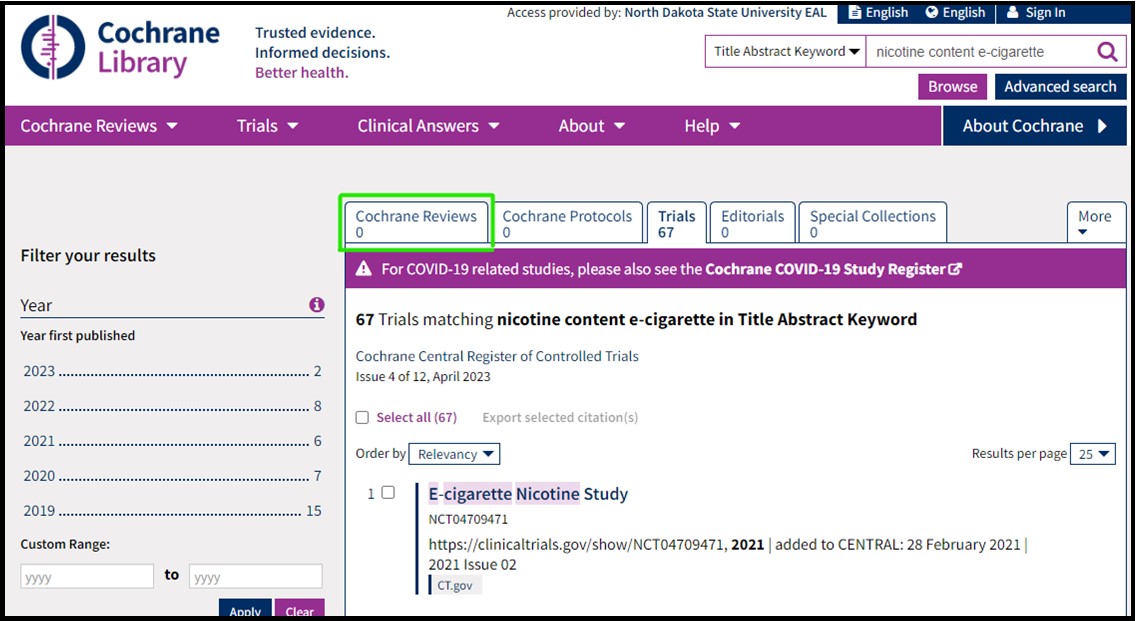
Other Tutorials
- Interlibrary Loan
-
Interlibrary Loan is a free service that provides NDSU faculty, staff, and students access to the collections of local, regional, and national libraries when we don't have the item in our collections.
The following video demonstrates the main ways to make a request:
When you make ILL requests, the time it takes to receive the item depends on both the item and the library that is able to send it. Generally, articles take 2-3 days, though some of the more obscure journals can take longer. Books can take anywhere from a week to a few weeks to get shipped.
For further information on tracking your requests and renewing requests, please see the ILL Tutorial here.
- Citation Management
-
Overview
A citation manager helps you keep track of articles, books and other materials, as you find them. They can be used to generate in-line citations and bibliographies in a wide variety of citation styles in Microsoft Word, and some in Open Office as well. Some allow you to manage, tag, and annotate PDF's as well as share and collaborate with groups online. Each manager also has built-in connections to Google Scholar and common library databases.
It is recommended that you choose and install a citation manager before you begin searching. NDSU Libraries offers user support for three popular citation management tools: EndNote Online, Mendeley, and Zotero. This support does not represent an endorsement. There are other good, free citation managers online. Which one you choose should depend on your needs and preferences. In particular, you may want to use the same manager as your research group or department.
For further information on getting started with these citation managers and tutorials on how to use them, please visit the Citation Management Tutorial.
De-Duplicating
One thing you may run into as you work on your research is that you may end up with multiple records of the same articles in your citation manager, particularly if you are searching in multiple databases over different periods of time. Luckily, there are some options to help make removing duplicates fairly easy:
- Accessing eBooks
-
**Please note that these instructions are for the required 899 class texts; you do not need to follow these directions for any ebooks you access for your individual research needs**
A textbook for Nurs 899 with Dr. Buettner-Schmidt is available online: Population Health: A Primer
Due to some licensing restrictions, the ebook is restricted to only 3 users at a time. In order to make sure you and your classmates are able to access the course readings without locking anyone out, please follow these directions:
- Download and save the chapters that you need to read, one at a time. You are able to download only up to a certain number of pages per day--in the example below, you can download up to 71 pages one day, and that should reset back to 71 pages the following day.
- Do NOT read chapters online--if three people due that at the same time, it will lock out fellow students.
- Do NOT download the full book--this will use up one of the three user licenses for 1-2 weeks.
- Once you have downloaded the PDF of the chapter you need, please close out of the browser.
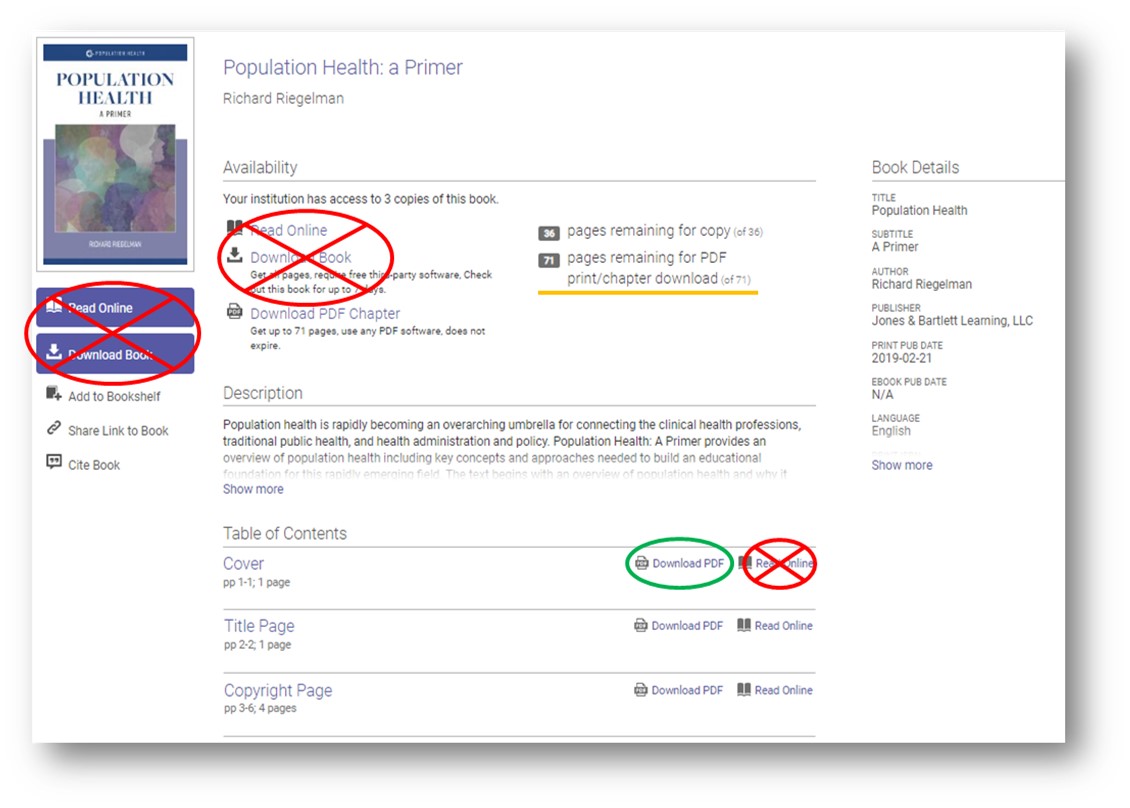
- Documenting Searches
-
There are a number of reasons to document your searches, including:
- Reproducibility
- Changing and updating the search at a later date
- Reporting the search in a publication
- Checking for new articles as time passes
Keeping Track
One of the best ways to document searches is using a table or spreadsheet that includes the following elements:
- Date of the search
- Databases used
- The search strategy
- Filters used
- Number of results
- Notes
To help keep a record of searches, for most databases you can create a user account that allows you to save searches and search histories. See the tutorials for the databases above on how to do that (coming soon!).
For example:
Date Database Search Strategy Filters Used No. of Results Notes 9/30/2022 PubMed electronic nicotine delivery systems AND flavors AND ("use disorder" OR addiction OR dependence) Human research 265 9/30/2022 CINAHL ("electronic nicotine delivery systems" OR e-cigarettes OR vaping) AND flavors AND ("use disorder" OR addiction OR dependence) NOT rats NOT mice None 58 Sharing Your Search Process
Writing the Narrative
Writing up the search strategy in a research paper or dissertation doesn't need to be hard, and usually consists of a paragraph or two that discuss where you searched, what keywords or search strategies you used, and other information about how you decided which articles to include in the literature review. It is here you can also mention gray literature searching or other methods by which you found articles; phrases like "we also found X number of articles through hand-searching," or "articles previously identified by the author" can be useful in those instances.
For example:
"Articles eligible to be included in this review were peer reviewed publications involving the purchase and chemical analysis of nicotine content in refillable e-liquids. The review of literature consisted of 2 comprehensive health librarian-assisted searches on relevant databases on August 3, 2020. PubMed was searched, without time limits, using the string “electronic nicotine delivery systems [Majr] AND (chromatograph* OR content) AND nicotine.” In addition, PubMed, CAB Direct, Cochrane Central Register of Controlled Trials, and SPORTDiscus (EBSCO) were searched, without time limits, for the following keywords or terms: “nicotine content in e-liquids,” “nicotine content in vape juice,” “nicotine content in electronic cigarettes,” and “nicotine content in e-cigs.” No exclusion criteria or limiters were used for the searches."
From Miller, D. R., Buettner-Schmidt, K., Orr, M., Rykal, K., & Niewojna, E. (2021).
A systematic review of refillable e-liquid nicotine content accuracy.
Journal of the American Pharmacists Association : JAPhA, 61(1), 20–26.Using a Prisma Flow Diagram
You can also document your search process by using a PRISMA flow diagram, which is part of the PRISMA statement to help increase transparency and reproducibility in research. For further guidance on using a PRISMA flow diagram, follow the instructions here.
For example:

From Miller, D. R., Buettner-Schmidt, K., Orr, M., Rykal, K., & Niewojna, E. (2021).
A systematic review of refillable e-liquid nicotine content accuracy.
Journal of the American Pharmacists Association : JAPhA, 61(1), 20–26. - Finding Measurement Tools
-
Measurement tools are instruments like surveys, questionnaires, or scales to help collect data from a population—whether patients, students, clients, or subjects. They help quantify variables that are not normally quantifiable with technology and equipment. For example, we can draw blood and run a lipid panel to measure cholesterol levels. However, concepts like anxiety or pain or satisfaction cannot be measured by any equipment or technology so we must rely on measurement tools.
For further information on finding and using measurement tools, head to this tutorial.
